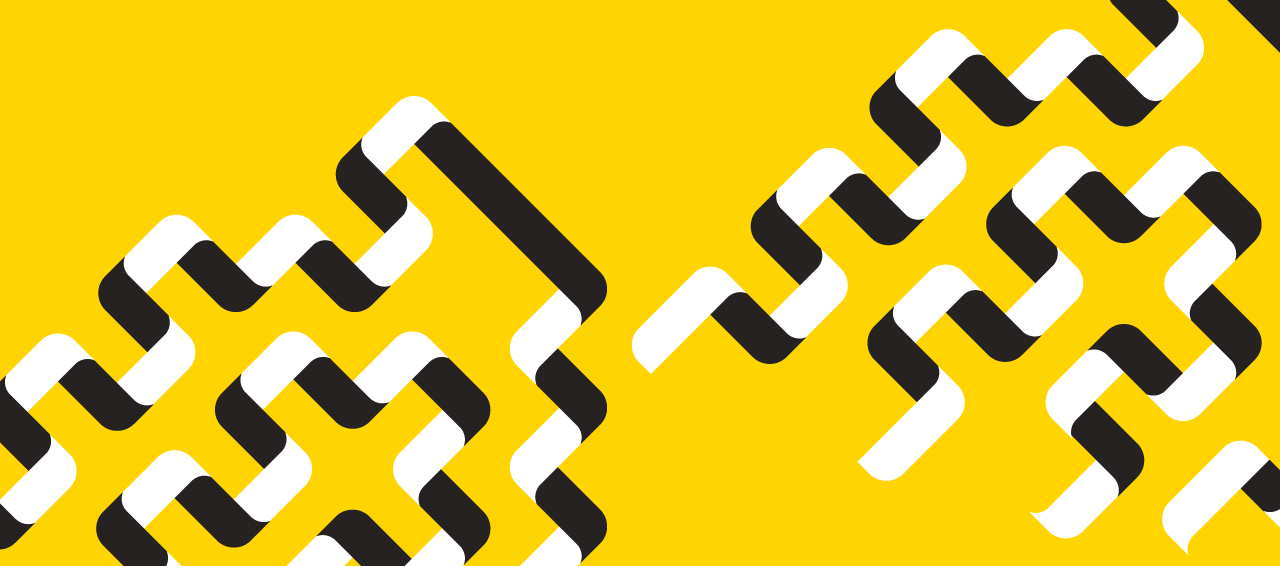News
» Go to news mainBrightspace Quick Tips
Use the âView as a Studentâ function in your profile to check the course from a student perspective.
If you are using âdraftâ mode or selective release on any content within your course, it is good practice to use the âView as a Studentâ function to make sure what you think students are seeing is correct. To access, use the dropdown next to your name in the top right hand corner. Click on View as a Student. Donât forget to switch back to instructor mode when you are done.
Note: The View as a Student mode does not work for assessment tools. If you want to test assessment tools as a student, you will need to have a student account created and added to your course.
The Brightspace User Interface Legend ( ) will help you find your profile.
Recent News
- TECh Gauntlet Returns: Engineering students put design skills to the test
- Foreign Fellowship bestowed on Dr. Balakrishnan Prithiviraj
- Canadian Agriculture Literacy Month â March 2026
- šĢ―ĮÉįĮøapp students to represent sustainable innovation at Women in Agriculture Conference
- Homecoming 2025 recap
- 2nd Annual United Way Joint Trivia Fundraiser
- Global food thinkers gather for 5th International forum on Shiology in Haikou
- Truro Santa Claus Parade